In this article, we will know the steps to share screen on whatsapp with it’s latest update. In today’s digital world, communication is not limited to text messages and voice calls. We often find the need to share our screens in real time for various purposes, such as collaborating on work, troubleshooting tech issues, or simply sharing content with friends and family. WhatsApp, one of the most widely used messaging apps, understands this need and offers a convenient feature that allows you to share your screen seamlessly during a video call. In this article, we’ll guide you through the steps to share your screen in real time on WhatsApp.
Table of Contents
The Importance of share screen on whatsapp
Before we delve into the steps, let’s understand why real-time share screen on whatsapp is essential:
1. Effective Communication
Sharing your screen in real time adds a visual element to your conversations, making it easier to convey information, ideas, and concepts. It’s particularly valuable for professional meetings and educational purposes.
2. Tech Support and Troubleshooting
When faced with technical issues on your device, share screen on whatsapp with a knowledgeable friend or tech support specialist can significantly expedite the problem-solving process. They can see the issue firsthand and provide precise guidance.
Now, let’s explore the steps to share screen on WhatsApp in real time.
How to Share Screen on WhatsApp in real time?
We’ll walk you through the process for Android phone.
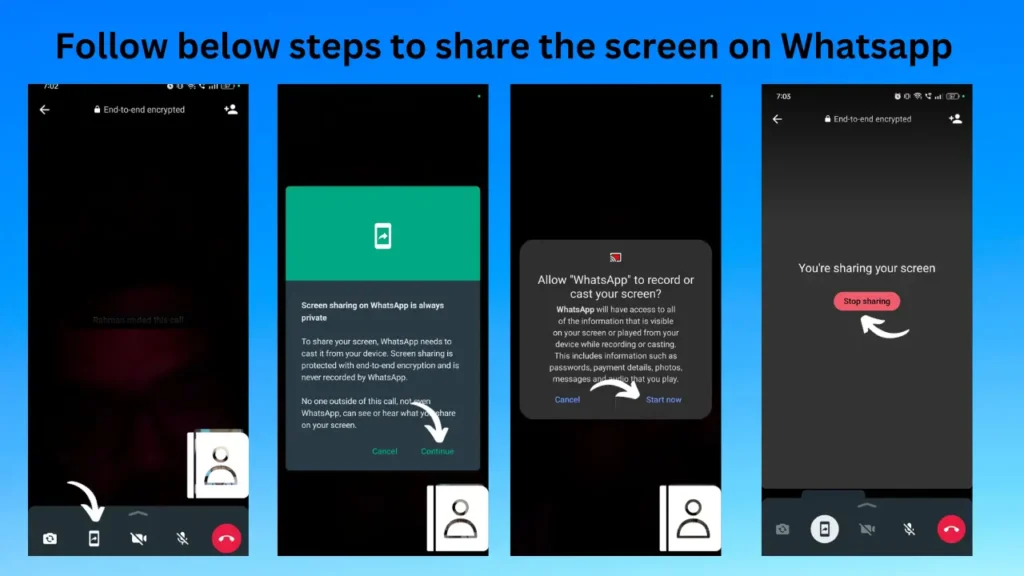
- Before you begin, make sure your WhatsApp application is up to date. You can check for updates on the Google Play Store or Apple Store.
- Launch WhatsApp and open the chat with the contact you want to share your screen with.
- In the chat window, tap the video call icon to initiate a video call with the selected contact.
- Once the person receives the video call and answers it, you’ll notice a set of icons at the bottom of the screen. Look for the screen sharing icon, which typically resembles a phone with a forward arrow.
- Tap the screen sharing icon, and WhatsApp will prompt you to confirm that you want to share your screen. Confirm the action, and your screen will now be visible to the person on the other end of the call.
Conclusion
WhatsApp’s real-time screen sharing feature enhances your ability to communicate, collaborate, and assist others effectively. Whether you’re working on a project, troubleshooting a technical problem, or sharing a memorable moment, the steps mentioned above make it simple to share your screen during a WhatsApp video call.
FAQs
No, the screen sharing feature is available exclusively during video calls on WhatsApp.
No, as long as you have the latest version of WhatsApp installed on your device, you should have access to the screen sharing feature.
Yes, you can share your screen in real time during group video calls on WhatsApp. Just follow the same steps outlined in the article.
WhatsApp’s screen sharing feature allows you to share your screen, but it doesn’t include annotation or drawing tools. You can use other third-party apps for such purposes.
Yes, screen sharing can use a significant amount of data, especially if you’re sharing high-quality visuals. It’s advisable to use Wi-Fi or a robust data plan when sharing your screen on WhatsApp for a smooth experience.



